I have a system for managing our family’s digital photos. I’m not saying it’s the best system, the most cost effective system, or the most practical one. But it’s a system I’m consistent about using. Making a plan–any plan–and then implementing it every year is a good chunk of the battle.
1. EDIT ALL THE TIME
My first and most essential tip for managing family photos is to edit, edit, edit, edit. If you took 15 pictures at a soccer game, I say erase 13 of them before you go to sleep that night or at least by the end of the week. The reason I make this editing recommendation is because managing photos is easier if the photos you’re dealing with are decently lit, representative of the moment (can be candid or posed–a mix is nice), and not repetitive. You want to capture moments, not make a minute-by-minute photo documentary of your life. And if I’m wrong about that, you’re reading the wrong post. And that’s okay! I take a minimalist approach, which doesn’t make it right. But if you’re like me, this post will help.
2. MOVE THE BEST PHOTOS TO A CLOUD AT LEAST TWICE A YEAR
Why move pictures to a cloud? To make room on your phone and computer for–other stuff, I guess. And I believe the photos are more secure in the cloud. Right? I hope so. In general it seems to be a “best practice” not to keep all of your photos on your current laptop or phone.
The cloud step is the one that stops most people from dealing with their digital photos because there are so many options. I use Shutterfly’s cloud and let me say for the record that I’ve done zero research to reach this decision. Before Shutterfly took over Kodak Gallery, I had tons of photos there, so it made sense to keep adding my photos to Shutterfly. I also like that I can order prints directly from my Shutterfly library. The app is easy for uploading photos from the phone, too. If half the battle for dealing with the mountain of the digital photos in our lives is having a plan, then the other half is not getting bogged down with a false belief about a “right” choice. Is an external drive, or Google’s cloud, or Amazon’s, or the one available through the iCloud better? Probably. Knock yourself out with the research. It’s all too much information for me.
3. NOTICE I SAID MOVE THE BEST PICTURES
Remember when you carefully edited the photos on your iPhone on a somewhat constant basis? That was so when it was time to move the pictures to a cloud, you would be moving photos that represent your family’s past six months or year, but not 18 versions of each of those moments. When you’re going back through the photos on your cloud for one reason or another, you’ll be happy that you already edited them before you uploaded them. I bet you can edit them down even further before you decide to upload them all. I like to make decisions about what to upload, which is why I do not have the Shutterfly app set to automatically import my photo stream. I definitely don’t need the cloud to save every screenshot I took of products I wanted to buy later, etc. Once I move the photos, I delete them from my phone, which deletes them from my computer. This is simultaneously exhilarating and terrifying.
4. PRINT PICTURES A FEW TIMES A YEAR
I have to be honest that I intend to do this twice a year, but usually do it once. Twice would be way less overwhelming. Here’s my method: I go to Shutterfly and print the last chunk of pictures since the last time I printed.
I do NOTHING fancy with these prints. That is the only way I can manage it. I slide them into plain black photo albums I found at Target. No labels. Nothing cute. Just easy to slide in, label the year on the outside of the album–DONE. I used to make digital albums and order the books from Shutterfly, but found it pretty useless if I needed a print. So now it’s prints only. I order doubles of everything, slide one copy into the books and divide up the other copies for my kids, which gets placed in a giant box under their beds. The kids needs a few prints for a school project? Great–there are tons under their beds.
NOTE: Ordering doubles when you have four kids (and not more than double) means somebody isn’t getting that great family shot. I figure it all evens out somehow. In photos and in life.
QUESTIONS about organizing photos? Ask in the comments! I probably don’t know the answer, but I will try. Questions about videos? I have no idea. That is Bryan’s problem. I’m on photo committee. He’s on video committee.
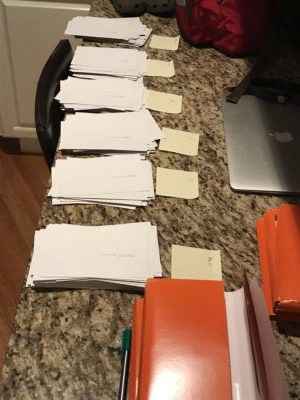


Latest posts by Nina Badzin (see all)
- #150 – Join or Die: Pickleball, Potlucks, Democracy, and Your Health - June 10, 2025
- #149 – June Friendship Challenge: Ask a Friend For a Favor - June 1, 2025
- #148 – Tricky Friendship Etiquette for the Modern Age - May 26, 2025
- Dear Nina on NPR - May 24, 2025


3 Responses
You’re so good, Nina! I have everything pushed to the Cloud and I’ve been dreading going through to erase the junk. Editing as I go along is a great idea. Just taking a few minutes to do that instead of mindlessly scrolling through various social media feeds would be a better way to spend my time. Thanks for these tips!
Thank you! You’re so right that the editing can easily be done in the place of the some of the scrolling. It’s also a good thing to do when you’re off wi-fi (like in a long car ride as a passenger).
I’m a minimalist like you – I regularly go through the photos on my photo to delete the ones that are duplicates, or not great. I do not print out photos though; I really should do that at some point.
I love your no-nonsense approach, Nina!